Windows 8 Security System Description
It seems like that Windows 8 Security System is a powerful and safe security software as it has a real-looking interface. But in reality, it is just a fraud and computer parasite designed by cybercrooks to rip off inexperienced computer users. Basically, Windows 8 Security System gets inside the target computer secretly with the help of Trojan virus, but it may also spreads via spam email as well as deceptive web sites. You must pay attentions to these sources. Once installed on the compromised computer, Windows 8 Security System modifies registry entries to run itself automatically at every startup. It starts displaying tons of falsified security warning and offers its full version to remove the detected threats if users purchase its “license”. Keep in mind that this nasty stuff is a fake program, it cannot do anything positive. All it can do is to hassle users with popups, show fake scan, misleading warning and take their money. In addition to its annoying activity, Windows 8 Security System can fill the computer with infected files, corrupt programs, hijacker browser, make it become vulnerable to hackers’ attack etc. Undoubtely, if users let Windows 8 Security System hang around, doing its harmful things, the computer will be at highly risk or even unusable. There’s no reasons to keep Windows 8 Security System on the computer, so don’t wait, follow the step by step guide below to get rid of Windows 8 Security System completely by yourself.
Windows 8 Security System Screenshot
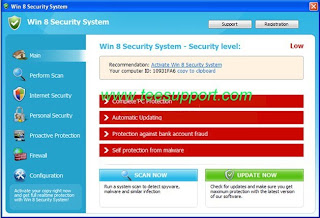
Windows 8 Security System Harmful Symptoms
1. Windows 8 Security System is a corrupt AntiSpyware program
2. Windows 8 Security System may spread via Trojans and malicious websites
3. Windows 8 Security System displays fake security messages to scare victims
4. Windows 8 Security System may install other malware, unwanted programs to your computer
5. Windows 8 Security System may repair its files, spread or update by itself
6. Windows 8 Security System violates your privacy and compromises your security
Manually Remove Windows 8 Security System
To eliminate Windows 8 Security System completely, the most effective and best way is manual approach. Firstly we suggest you back up windows registry in case any accidentally damages happened during the process. Follow the below guide to start.
step1: Stop the process related to Windows 8 Security System
Protector-[Random].exe
step2: Remove all files associated with Windows 8 Security System from your computer completely:
%AppData%\NPSWF32.dll %AppData%\Protector-[rnd].exe %AppData%\result.db
step3: Delete registry entries associated with Windows 8 Security System in the following directories:
HKEY_LOCAL_MACHINE\SOFTWARE\Microsoft\Internet Explorer\Main\FeatureControl\FEATURE_ERROR_PAGE_BYPASS_ZONE_CHECK_FOR_HTTPS_KB954312 HKEY_CURRENT_USER\Software\Microsoft\Windows\CurrentVersion\Internet Settings "WarnOnHTTPSToHTTPRedirect" = 0 HKEY_CURRENT_USER\Software\Microsoft\Windows\CurrentVersion\Policies\System "DisableRegedit" = 0 HKEY_CURRENT_USER\Software\Microsoft\Windows\CurrentVersion\Policies\System "DisableRegistryTools" = 0 HKEY_CURRENT_USER\Software\Microsoft\Windows\CurrentVersion\Policies\System "DisableTaskMgr" = 0 HKEY_CURRENT_USER\Software\Microsoft\Windows\CurrentVersion\Run "Inspector" HKEY_CURRENT_USER\Software\Microsoft\Windows\CurrentVersion\Settings "ID" = 0 HKEY_CURRENT_USER\Software\Microsoft\Windows\CurrentVersion\Settings "net" = "2012-2-17_2" HKEY_CURRENT_USER\Software\Microsoft\Windows\CurrentVersion\Settings "UID" = "rudbxijemb" HKEY_LOCAL_MACHINE\SOFTWARE\Microsoft\Windows NT\CurrentVersion\Image File Execution Options\_avp32.exe HKEY_LOCAL_MACHINE\SOFTWARE\Microsoft\Windows NT\CurrentVersion\Image File Execution Options\_avpcc.exe HKEY_LOCAL_MACHINE\SOFTWARE\Microsoft\Windows NT\CurrentVersion\Image File Execution Options\ashDisp.exe HKEY_LOCAL_MACHINE\SOFTWARE\Microsoft\Windows NT\CurrentVersion\Image File Execution Options\divx.exe HKEY_LOCAL_MACHINE\SOFTWARE\Microsoft\Windows NT\CurrentVersion\Image File Execution Options\mostat.exe HKEY_LOCAL_MACHINE\SOFTWARE\Microsoft\Windows NT\CurrentVersion\Image File Execution Options\platin.exe HKEY_LOCAL_MACHINE\SOFTWARE\Microsoft\Windows NT\CurrentVersion\Image File Execution Options\tapinstall.exe HKEY_LOCAL_MACHINE\SOFTWARE\Microsoft\Windows NT\CurrentVersion\Image File Execution Options\zapsetup3001.exe
Windows 8 Security System Removal Video Guide
(Note: Sufficient computer skills will be required in dealing with Windows 8 Security System files, processes, .dll files and registry entries, otherwise it may lead to mistakes damaging your system, so please be careful during the manual removal operation. If you cannot figure out the files by yourself, just feel free to Contact Tee Support Online Experts for more detailed instructions.)
No comments:
Post a Comment